Step 1: Launch DIKDIK Video Kit, you will see the following start page interface.
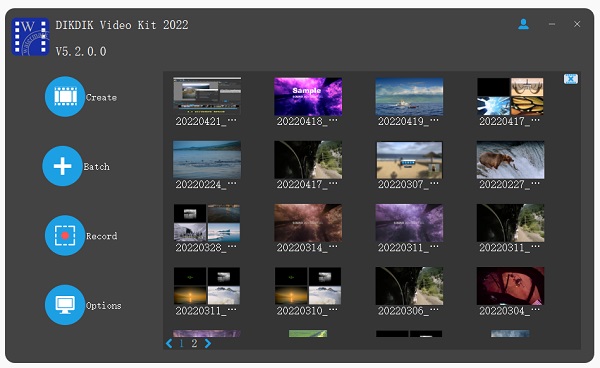 Click Batch
Click Batch to batch interface. to batch interface.
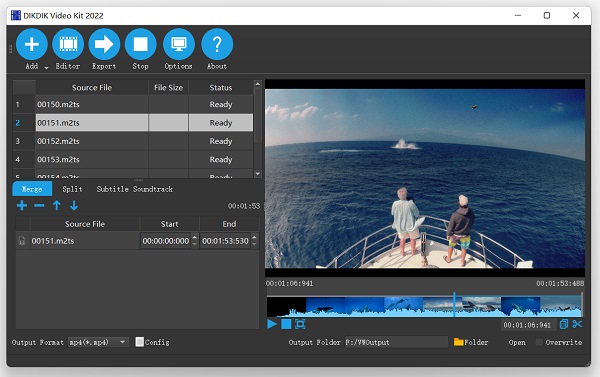
Click Add ,you can import one or more video clips into list. ,you can import one or more video clips into list.
|
Step 2: add image watermark to video.
Click Editor
 ,and
then Click Add Picture ,and
then Click Add Picture
 . .
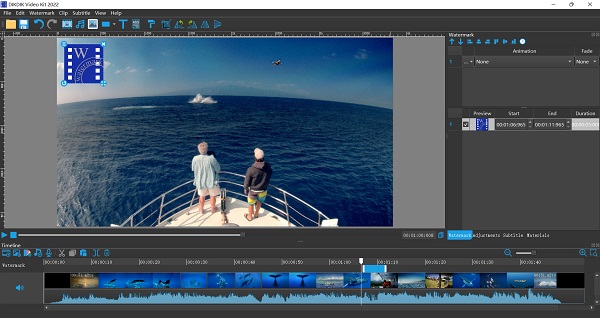
|
|
|
Step 4: preview at design time, so the video’s
watermark and subtitle effects can be previewed
at any time without conversion.
Click play(preview) ,and than click close
button.
Step 5:Ok, Click Export
 to
start watermarking process. to
start watermarking process.
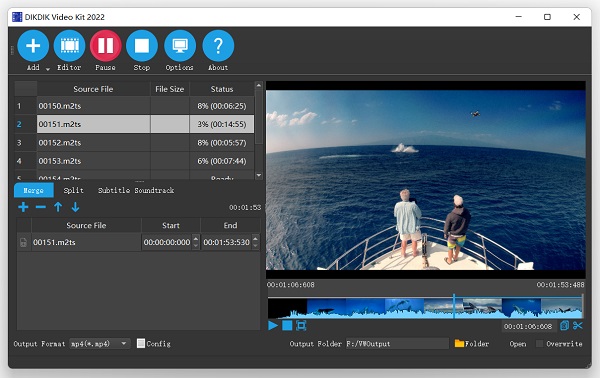 |
|
|
|