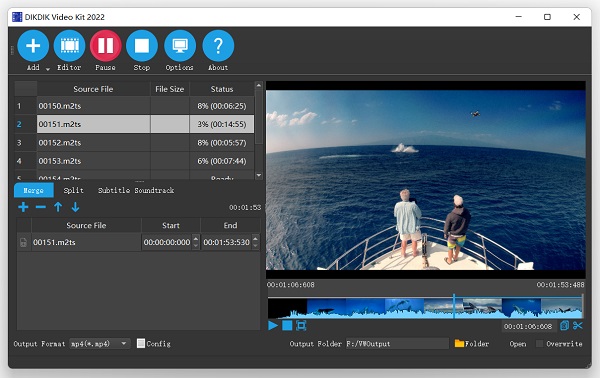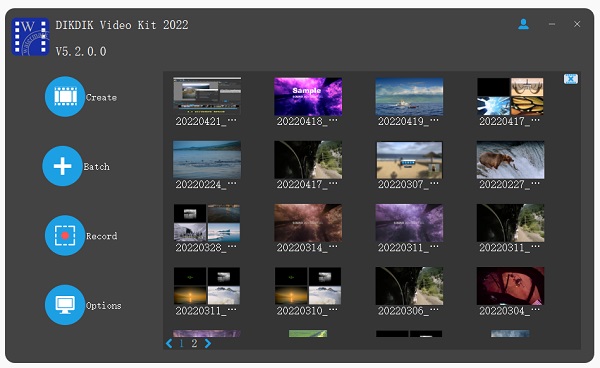 Click Batch
Click Batch to batch interface.
to batch interface.
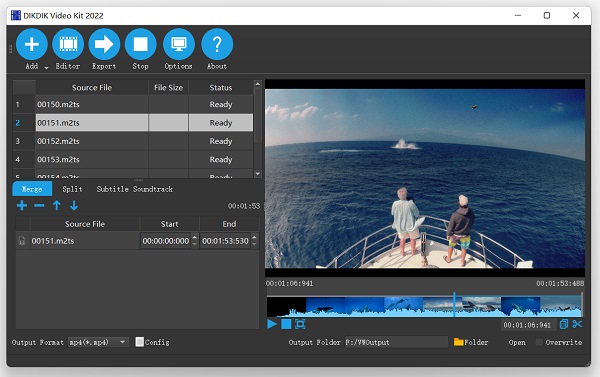
Click Add
 ,you can import one or more video clips into list.
,you can import one or more video clips into list.
Step 2: Click Editor button
 .
.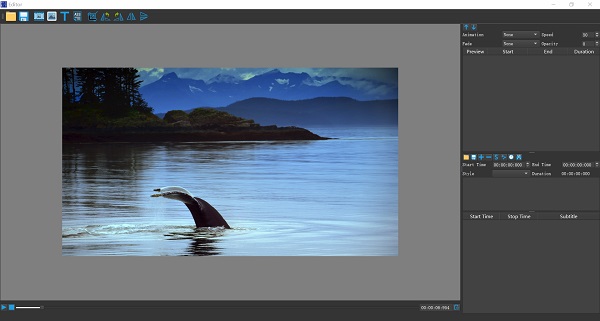
Click
srt file:
1
00:00:01,895 --> 00:00:46,895
DikDik
2
00:01:04,686 --> 00:01:10,257
Leaving this to come see you.
3
00:01:10,391 --> 00:01:12,861
And I can't wait.
4
00:01:32,748 --> 00:01:33,882
Whew.
5
00:01:43,557 --> 00:01:45,060
Taxi! Over here.
ass file:
[Script Info]
; Script generated by Video Watermark Subtitle Creator 4.0
; http://www.dikdik.vip
Title: Default ASS file
ScriptType: v4.00+
WrapStyle: 0
ScaledBorderAndShadow: no
[V4+ Styles]
Format: Name, Fontname, Fontsize, PrimaryColour, SecondaryColour, OutlineColour, BackColour, Bold, Italic, Underline, StrikeOut, ScaleX, ScaleY, Spacing, Angle, BorderStyle, Outline, Shadow, Alignment, MarginL, MarginR, MarginV, Encoding
Style: Default,Arial,18,&H0000aaff,&H00ffffff,&H0000faaa,&H80000000,1,0,0,0,100,100,0,6.9514e-310,0,2,3,2,20,20,20,1
[Events]
Format: Layer, Start, End, Style, Name, MarginL, MarginR, MarginV, Effect, Text
Dialogue: 0,0:00:01.89,0:00:46.89,Default,,0000,0000,0000,,Video Watermark Subtitle Creator
Dialogue: 0,0:01:04.68,0:01:10.25,Default,,0000,0000,0000,,Leaving this to come see you.
Dialogue: 0,0:01:10.39,0:01:12.86,Default,,0000,0000,0000,,And I can't wait.
Dialogue: 0,0:01:32.74,0:01:33.88,Default,,0000,0000,0000,,Whew.
Dialogue: 0,0:01:43.55,0:01:45.6,Default,,0000,0000,0000,,Taxi! Over here.
Dialogue: 0,0:01:52.90,0:01:53.86,Default,,0000,0000,0000,,Taxi!
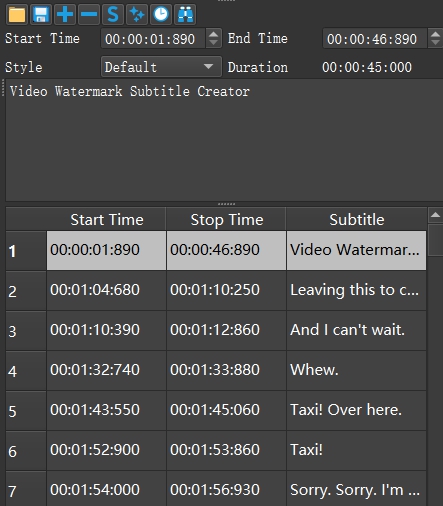
Click
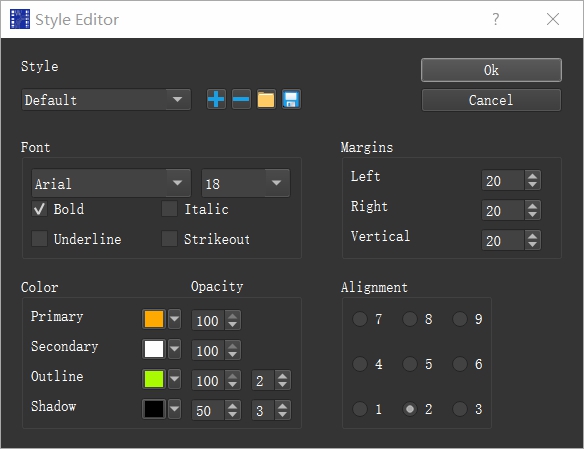
Click
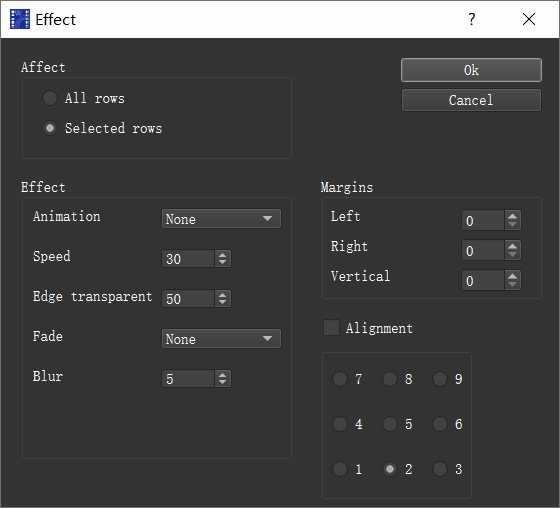
Step 3:preview at design time, so the video’s subtitle effects can be previewed at any time without conversion.
Click play,preview.
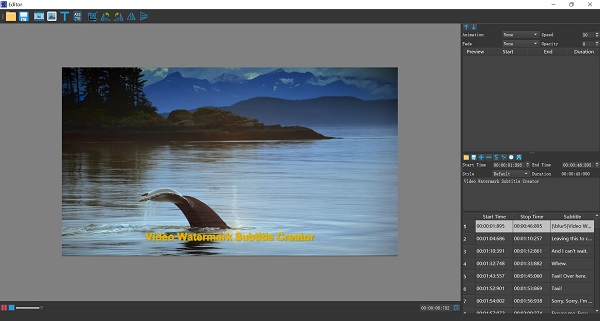
Step 4: Select an output folder.
Step 5: Select an output video format, we have most poplar video formats includes AVI, MKV, MP4,FLV,MOV,MPG,TS.
Step 6:Ok, Click Export
 to
start watermarking process.
to
start watermarking process.